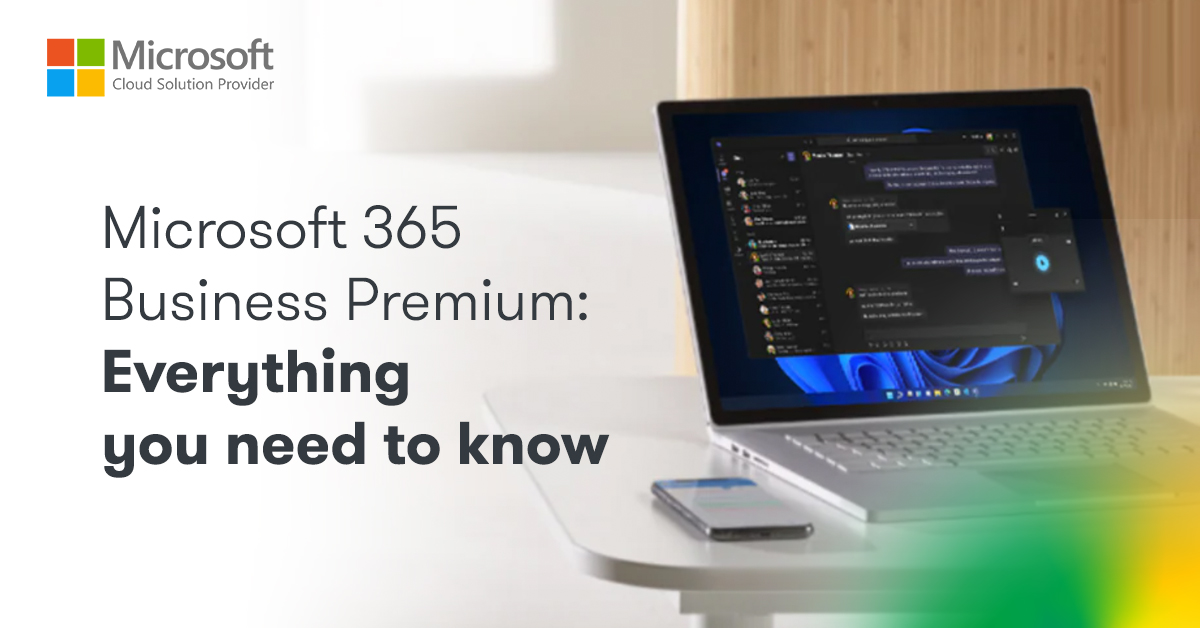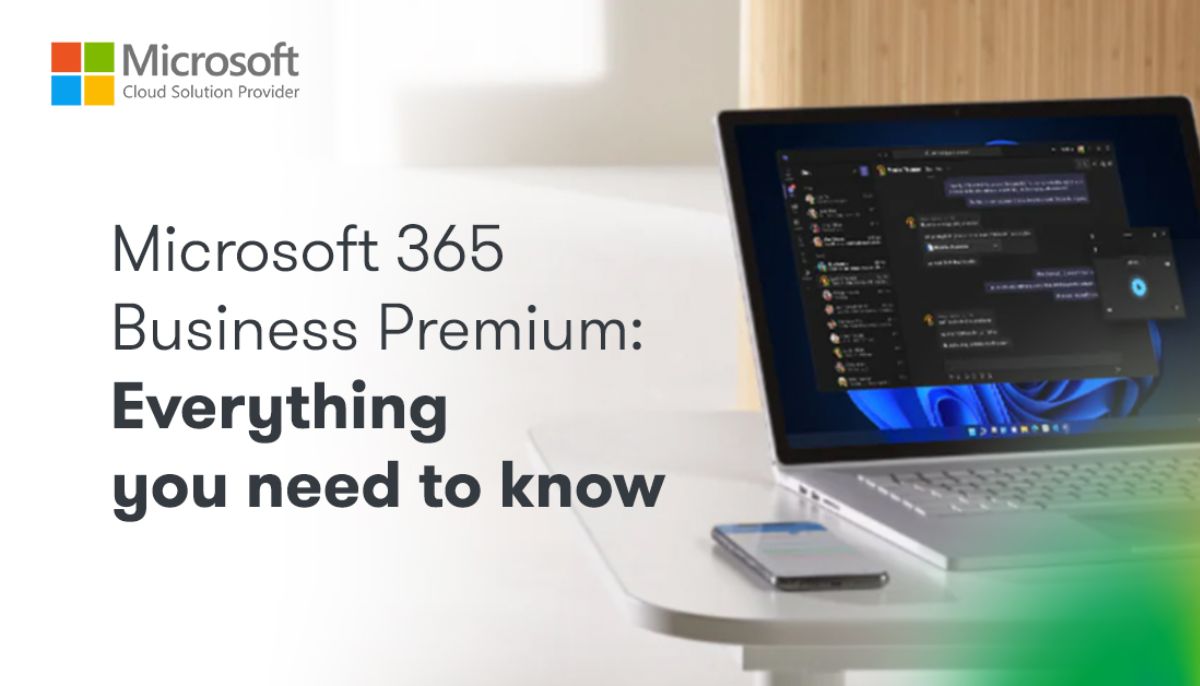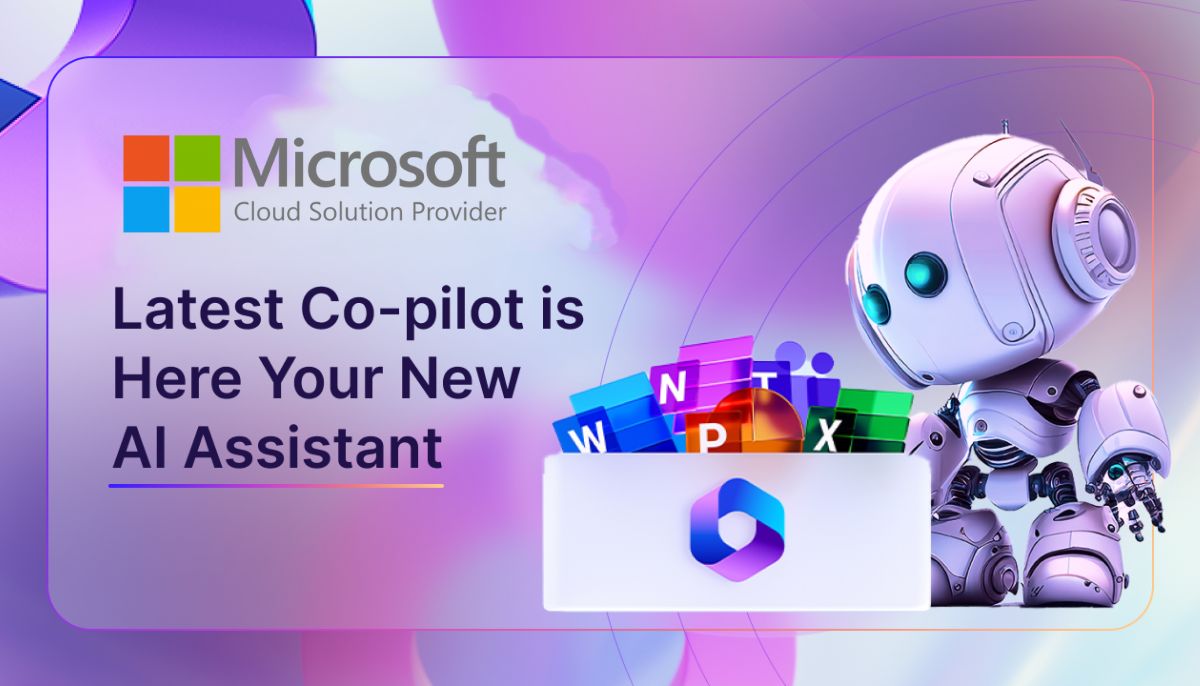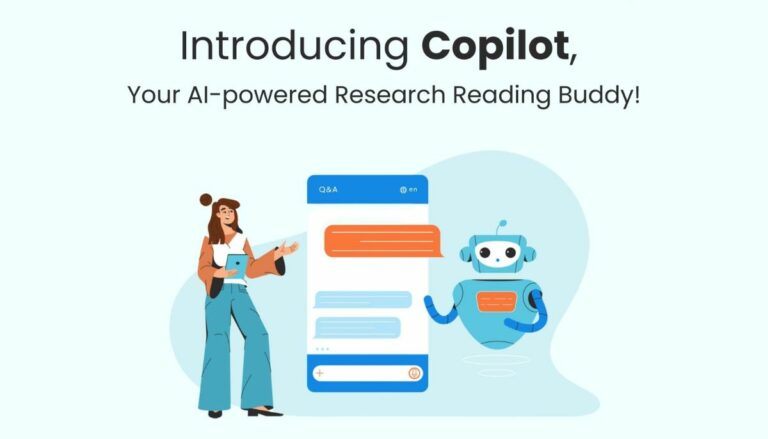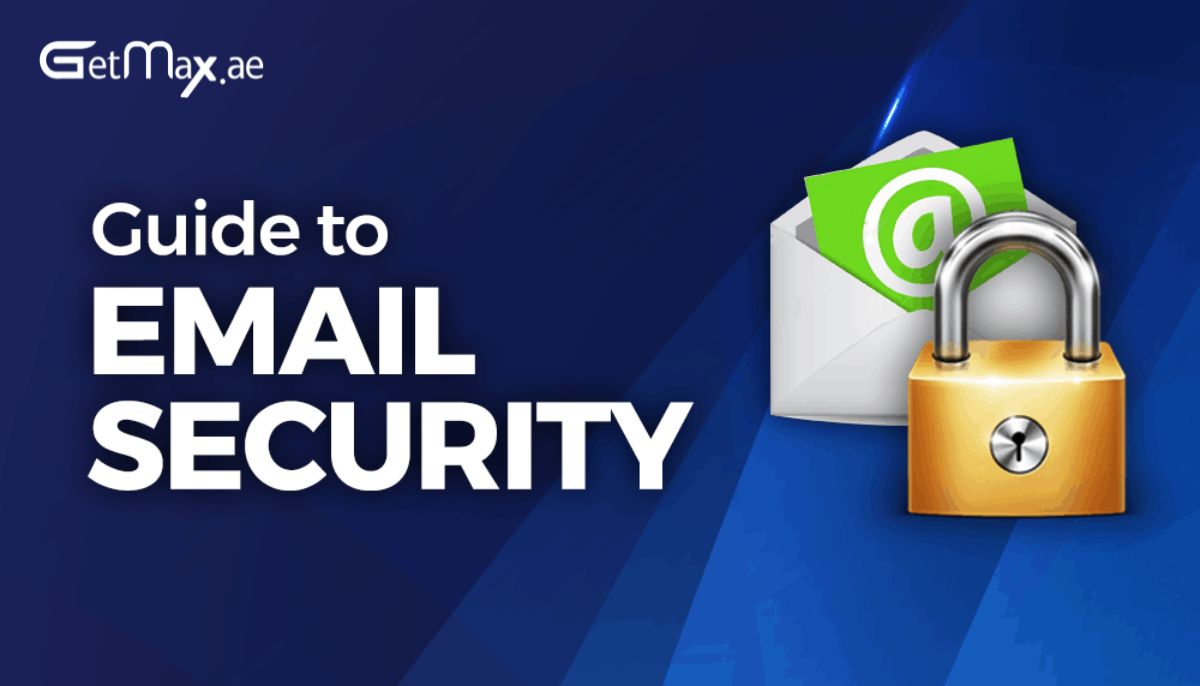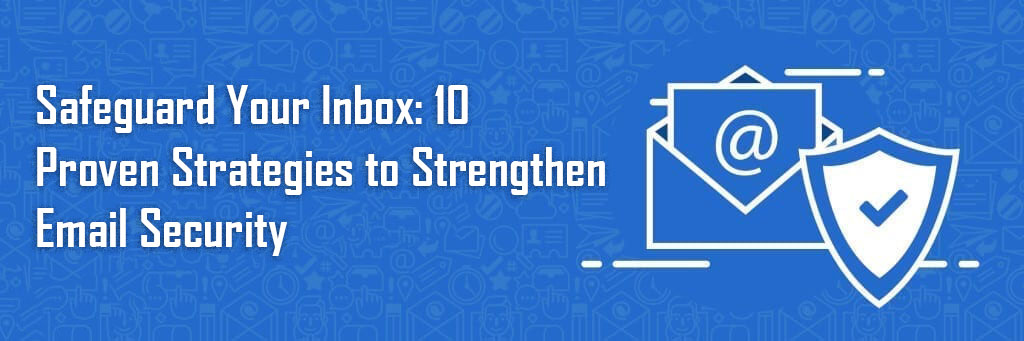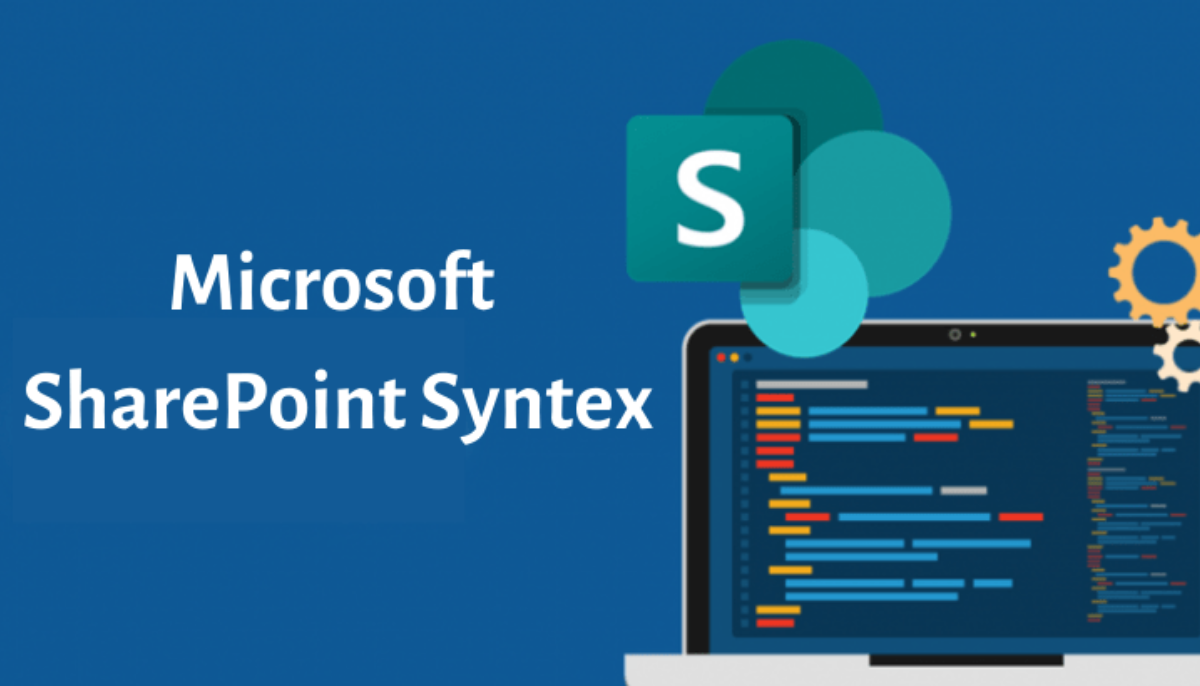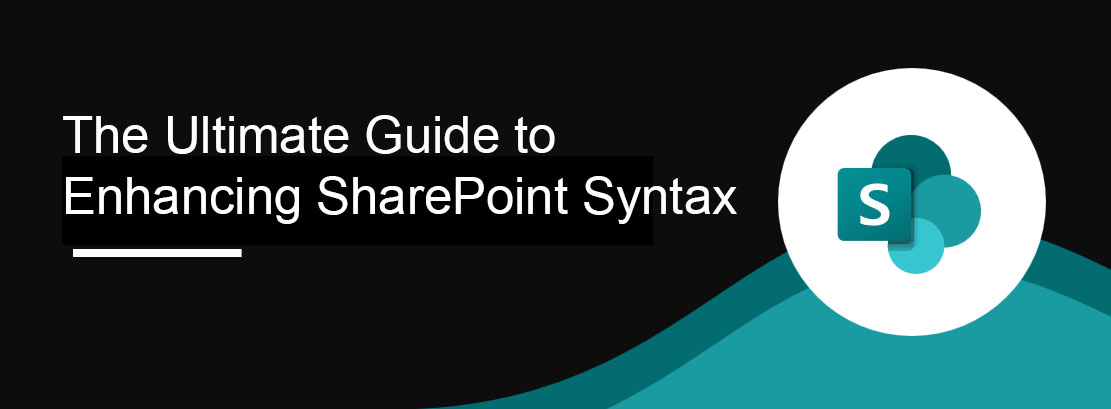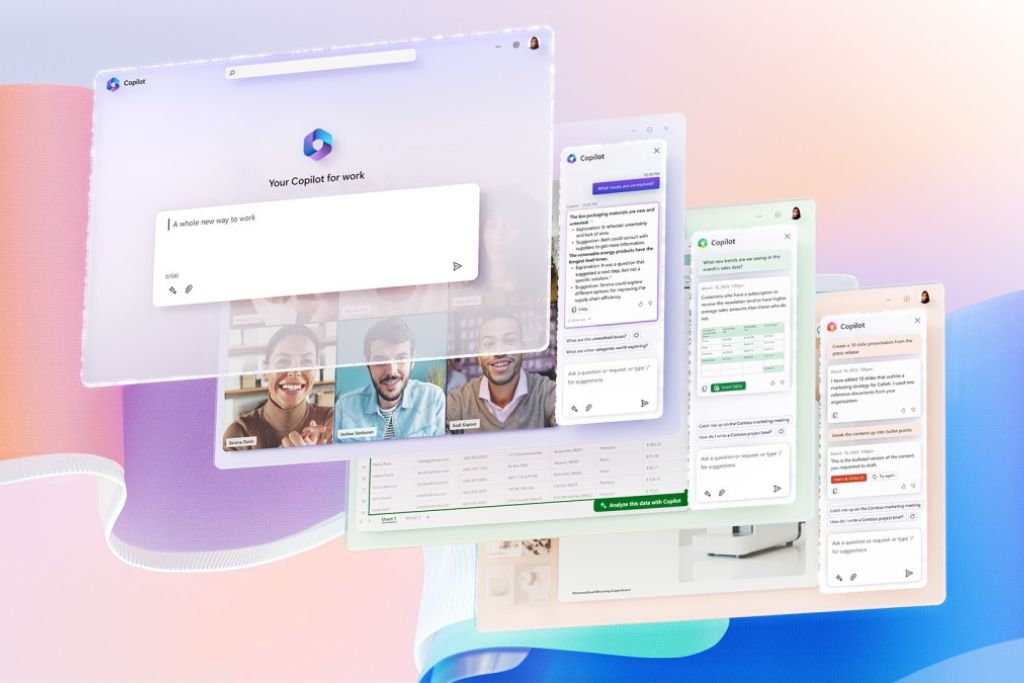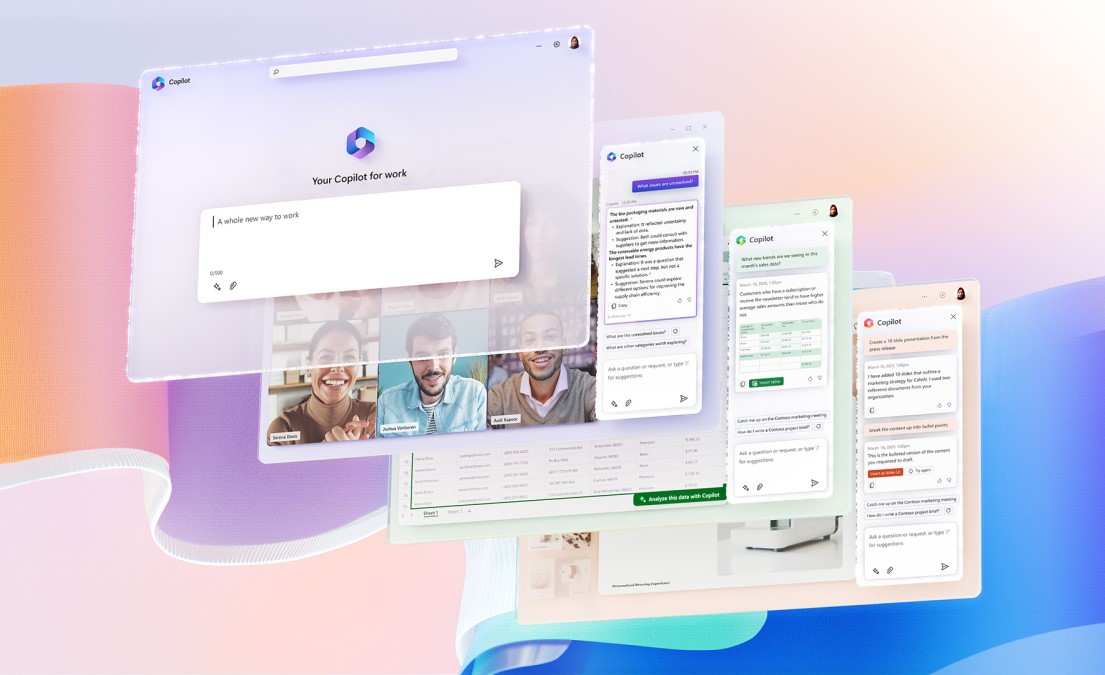Email security is of paramount importance due to the sensitive nature of the information often shared through this medium. Whether it is personal correspondence, financial statements, or confidential business data, emails can contain a treasure trove of information that hackers and cybercriminals seek to exploit. Without proper security measures in place, you risk falling victim to various email security threats, such as phishing attacks, malware, and identity theft.
Understanding the common email security threats is the first step towards protecting yourself and your organization. Phishing attacks, where cybercriminals impersonate legitimate entities to trick users into revealing sensitive information, are one of the most prevalent threats. Malware, including viruses, ransomware, and spyware, can be delivered through email attachments or malicious links. Additionally, identity theft can occur when hackers gain unauthorized access to your email accounts and use your personal information for fraudulent activities.
To fortify your email security, it is crucial to choose the right email security software. There are numerous options available in the market, each offering different features and levels of protection. Look for software that provides robust encryption methods, spam filtering, and advanced threat detection capabilities. Additionally, consider solutions that offer multi-factor authentication and email archiving functionalities. By investing in reliable email security software, you can significantly reduce the risk of falling victim to cyber-attacks.
5. Review Account Activity Regularly
Stay vigilant by regularly reviewing the activity log of your email accounts. Most email providers offer this feature, allowing you to track any suspicious login attempts or unauthorized access. If you notice any suspicious activity, report it immediately and take appropriate action to secure your account.
8. Keep Your Account Recovery Information Current
Maintaining up-to-date account recovery information is essential in case you ever lose access to your email account. Ensure that your alternate email address and phone number are accurate and active. This will help you regain access to your account in the event of a security breach or password reset.providing sensitive information.
In addition to implementing the strategies mentioned above, utilizing email security services can provide numerous benefits. These services often offer comprehensive threat detection and prevention mechanisms, real-time monitoring, and secure email gateways. By outsourcing your email security to trusted providers, you can focus on your core activities while ensuring that your email communication remains secure.
Phishing attacks pose a significant threat to email security. To protect yourself from these attacks, it is crucial to remain vigilant and follow best practices. Be skeptical of emails requesting personal information, verify the sender’s identity before responding, and avoid clicking on suspicious links. Educate yourself and your colleagues about the dangers of phishing attacks and encourage a culture of cybersecurity awareness
Strong passwords and multi-factor authentication are vital components of email security. Implementing strong passwords that are unique and regularly updated significantly reduces the risk of unauthorized access. Additionally, enabling multi-factor authentication adds an extra layer of protection, ensuring that even if a password is compromised, unauthorized individuals cannot gain access to your email accounts.
In an era where cyber threats continue to evolve, email security must be a top priority. By implementing the 10 proven strategies discussed in this article, you can strengthen your email security and protect yourself from various threats, such as phishing attacks, malware, and identity theft. Remember to choose the right email security software, leverage the built-in features provided by Microsoft, and consider outsourcing your email security to trusted service providers.
By safeguarding your inbox, you can enjoy the convenience of email communication while ensuring the privacy and integrity of your information.