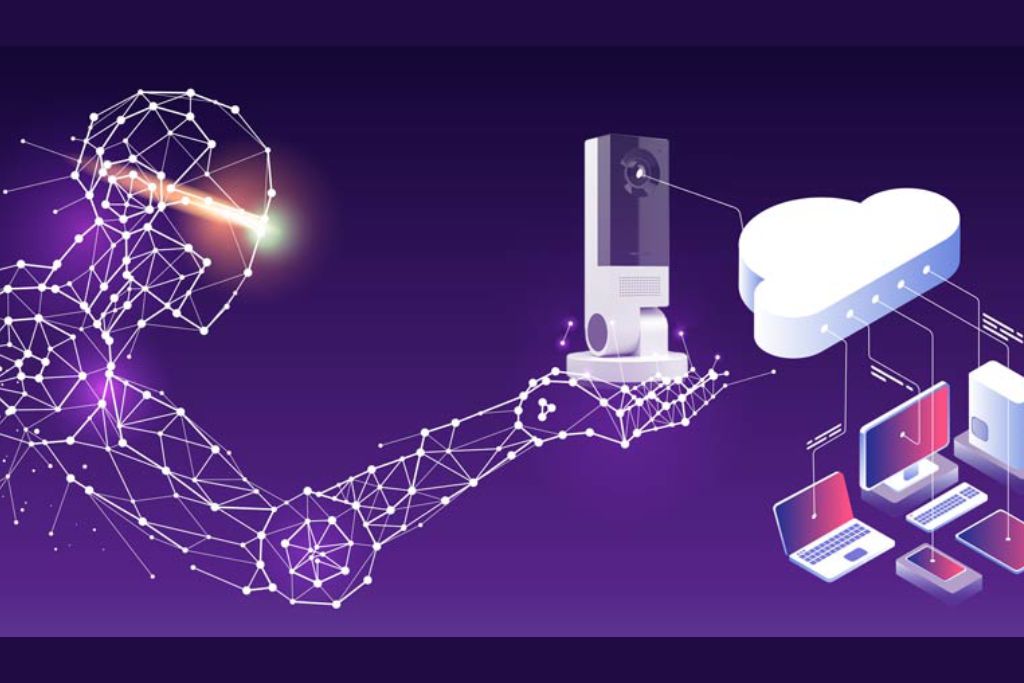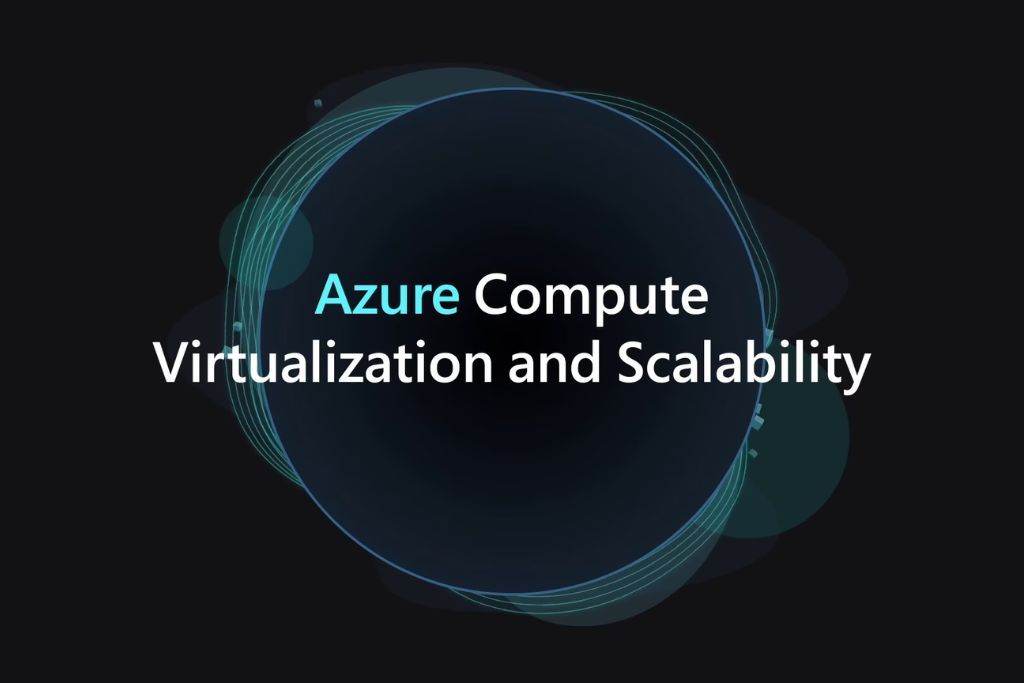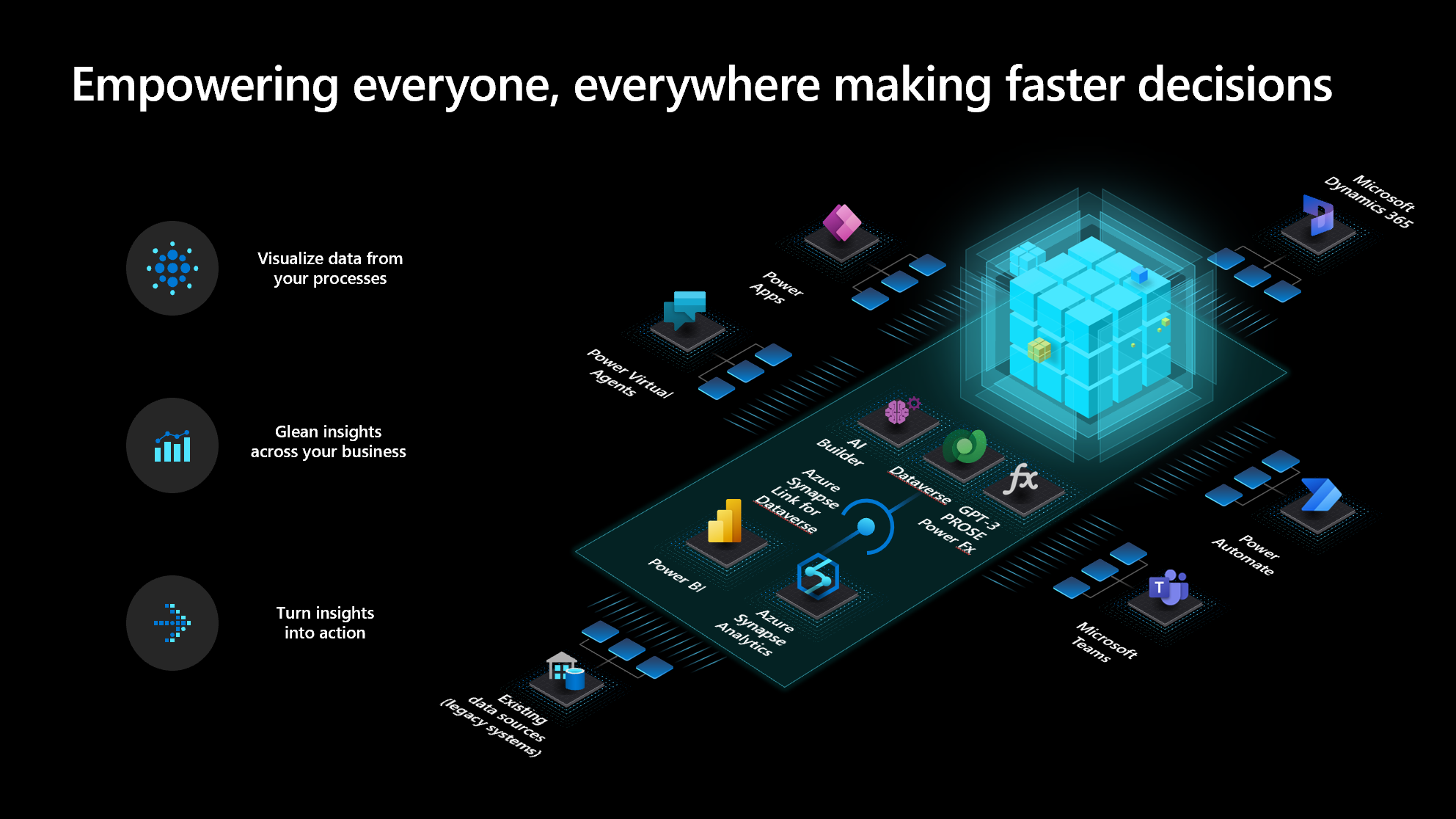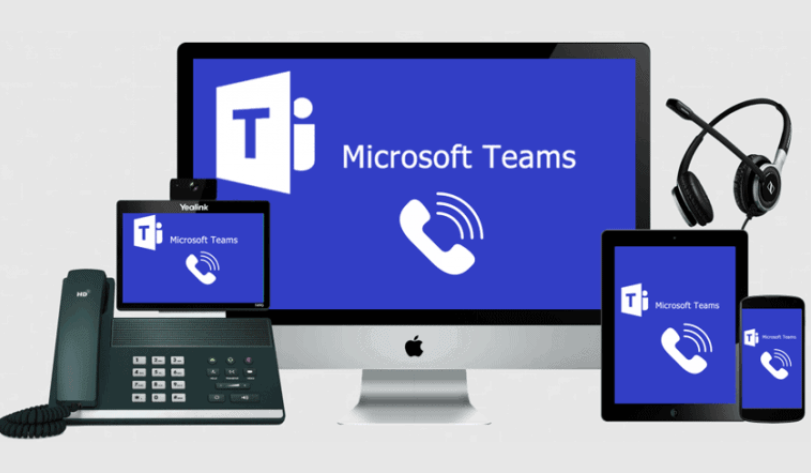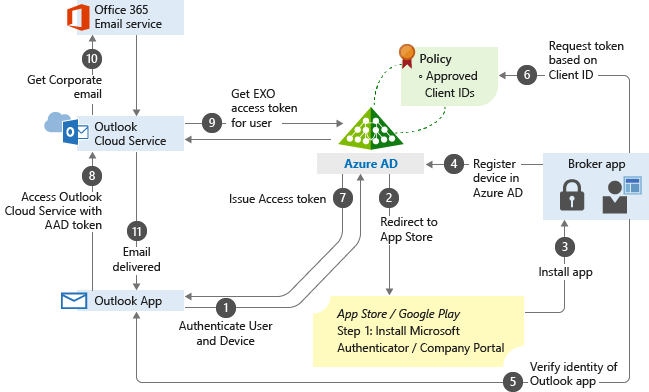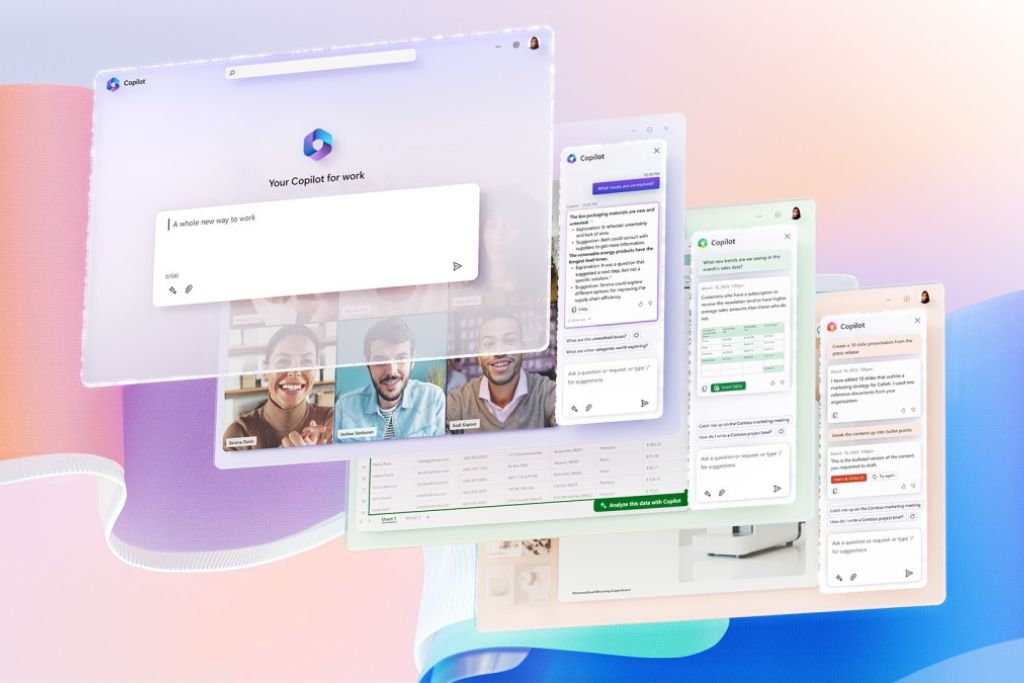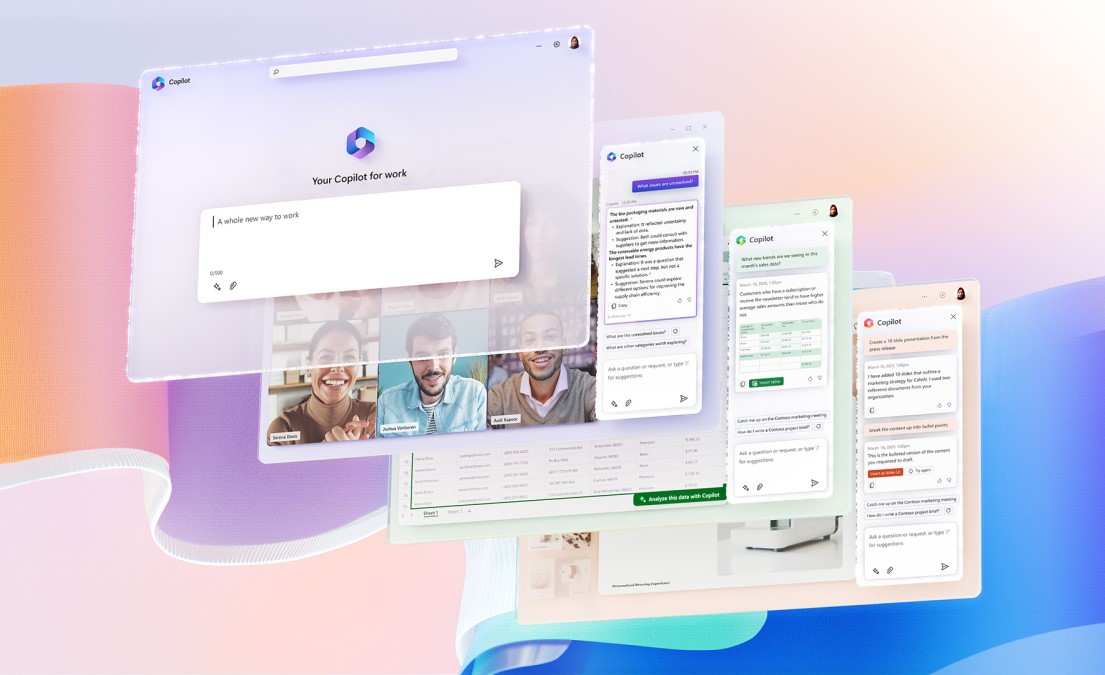Introduction:
In today’s fast-paced digital era, businesses are increasingly relying on artificial intelligence (AI) to gain a competitive edge. AI has the potential to revolutionize various industries by automating processes, extracting insights from data, and improving decision-making. Azure, Microsoft’s cloud computing platform, offers a wide range of services that enable organizations to leverage AI capabilities effectively. In this blog post, we will explore the Azure Applied AI Services and how they can empower businesses to harness the transformative power of AI.

Azure Cognitive Services:
Azure Cognitive Services provides a comprehensive suite of pre-trained AI models and APIs that enable developers to integrate powerful AI capabilities into their applications with ease. These services cover various domains such as vision, speech, language, and decision-making. Whether it’s facial recognition, natural language processing, or sentiment analysis, Azure Cognitive Services offers ready-to-use APIs that can be seamlessly incorporated into applications, saving significant development time and effort.
Azure Machine Learning:
Azure Machine Learning is a cloud-based service that empowers data scientists and developers to build, train, and deploy machine learning models at scale. It provides a rich set of tools and frameworks that simplify the end-to-end machine learning lifecycle, from data preparation to model deployment. With Azure Machine Learning, organizations can unlock the power of their data, make accurate predictions, and automate decision-making processes, leading to enhanced business insights and operational efficiency.
Azure Bot Service:
Azure Bot Service allows businesses to create intelligent chatbots that can interact with users in a natural and conversational manner. These chatbots can be integrated into various channels, including websites, messaging platforms, and voice assistants. Leveraging Azure Bot Service, organizations can automate customer support, streamline business workflows, and provide personalized experiences to users. The service supports the development of chatbots using both code-based and no-code approaches, making it accessible to a wide range of users.
Azure Personalizer:
Azure Personalizer is a service that uses reinforcement learning to provide personalized recommendations and user experiences. It can learn from user feedback to optimize recommendations in real-time, adapting to changing user preferences and business goals. Whether it’s personalized product recommendations, content suggestions, or adaptive user interfaces, Azure Personalizer enables businesses to deliver tailored experiences that enhance customer engagement and satisfaction.
Azure Video Analyzer:
Azure Video Analyzer is a platform that enables intelligent video analytics at scale. It leverages AI models to extract actionable insights from video streams, such as object detection, facial recognition, and anomaly detection. Organizations can use Azure Video Analyzer to enhance security and surveillance systems, automate video content analysis, and gain valuable insights from video data. With the ability to process and analyse vast amounts of video content, businesses can unlock new opportunities for optimization, automation, and decision-making.
Conclusion:
Azure Applied AI Services provide organizations with a powerful set of tools and services to harness the capabilities of AI effectively. From pre-trained models for vision, speech, and language processing to cloud-based machine learning infrastructure and intelligent chatbot development, Azure enables businesses to build AI-powered applications with ease. By leveraging Azure Applied AI Services, organizations can unlock the potential of their data, automate processes, enhance customer experiences, and gain a competitive advantage in the rapidly evolving digital landscape.